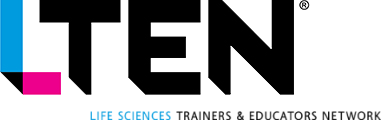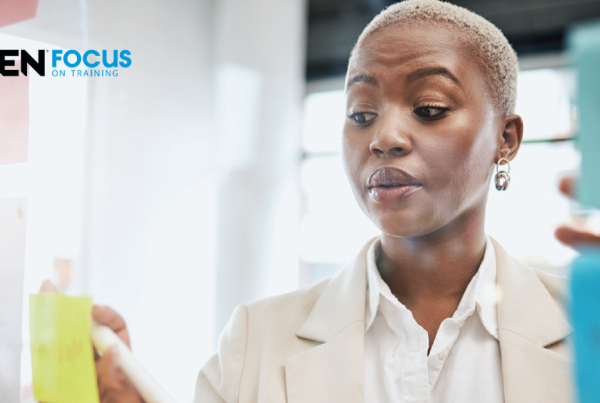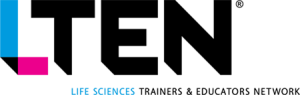VIRTUAL TRAINING – Cindy Huggett, CPTD
Strive to make your virtual training inclusive and accessible
 In its early days, virtual training revolutionized organizational learning by expanding the reach of the traditional classroom. Employees who worked remotely or couldn’t travel to attend a program could now participate in a learning experience with their peers. Facilitated training programs became available to those who would have simply gone without.
In its early days, virtual training revolutionized organizational learning by expanding the reach of the traditional classroom. Employees who worked remotely or couldn’t travel to attend a program could now participate in a learning experience with their peers. Facilitated training programs became available to those who would have simply gone without.
Virtual training’s reach is expanding again, this time to an audience that may have attended online classes but have not been able to fully participate in them. These learners include those with disability challenges such as low vision, hearing loss or neurodiversity.
The online classroom is increasingly becoming more open and inclusive with tools and techniques to help everyone have a better learning experience. For example, most virtual platforms have added accessibility features, such as live captions and high-contrast settings, to make participation easier for all.
In addition to these new settings and tools, there are several techniques that you can employ to make the virtual classroom a more inclusive learning space for everyone.
Here are three specific ways to increase accessibility in your virtual classes:
Consider Accessibility Needs During Design
Determine in advance that accessibility will be a priority for your virtual training class. This means not waiting until after materials are developed to put them through an “accessibility check,” but instead starting well before then to set accessibility as a goal.
Do this by inviting conversations about accessibility during the program design phase. Pilot virtual training programs with a diverse group of learners to test them and then incorporate relevant feedback. By beginning with the end in mind, you’ll create a more inclusive program.
In addition, consider accessibility when designing and developing participant-facing materials. Use alt-text for on-screen graphics and avoid extraneous text. Choose high-contrast colors. Also, use word-processing header-styles (not just bolded words) when creating job aids or other handouts. These techniques will help vision-impaired learners who use screen readers.
Enable Platform Accessibility Features
Certain tools and settings help support everyone’s ability to participate in a facilitated online learning experience. These include screen reader support, keyboard shortcuts, additional high contrast settings and closed captioning.
Another useful feature is the ability to “pin” someone’s video to a certain spot on the screen, which is helpful if you have a sign-language or other interpreter on webcam.
In addition, video avatars might not be labeled as an accessibility feature, but they are helpful for many learners. Avatars let participants show up on webcam without revealing themselves on screen.
Avatars may look realistic like a human face or be cartoonish, but most importantly they mimic the facial expressions of the person behind the camera, creating a sense of social presence. This feature provides a way for neurodiverse learners who may not otherwise turn on their webcam to engage with their peers in a way that keeps them comfortable.
Design Learning Exercises With Intention to Include Everyone
Interactive virtual classes make creative use of tools like chat, whiteboards and polling. Yet these tools can present a potential challenge to those with accessibility needs. It doesn’t mean that we shouldn’t use them, it’s just important to consider them from the participant point of view.
For example, a running chat commentary during class could be disruptive to individuals using a screen reader to interpret the on-screen text. But eliminating chat isn’t the best option because it’s an important source of group collaboration and participation.
Therefore, consider a middle-ground alternative, such as asking participants to use “private” chat for tech support or individual questions to the facilitator. This simple technique will cut down on the number of chat messages absorbed by a screen reader.
For tools like whiteboards or polls, consider that some participants may be using keyboard shortcuts or alternative input devices that take longer to use. So more time may have to be factored into an activity design so that learners aren’t left behind.
Conclusion
Remember, well-designed virtual training should lead to on-the-job application of new knowledge and skills. This means that learning activities are planned to achieve these results.
A participant who isn’t able to complete a key exercise like role-playing a new skill, getting hands-on with the new system or practicing a problem-solving scenario, isn’t going to have those same outcomes. Strive to make your virtual classes inclusive and accessible to all.
 Cindy Huggett, CPTD, is a consultant and author whose books include The Facilitator’s Guide to Immersive, Blended and Hybrid Learning and Virtual Training Tools and Templates. Email her at Cindy@CindyHuggett.com or connect with her on LinkedIn at www.linkedin.com/in/cindyhuggett/.
Cindy Huggett, CPTD, is a consultant and author whose books include The Facilitator’s Guide to Immersive, Blended and Hybrid Learning and Virtual Training Tools and Templates. Email her at Cindy@CindyHuggett.com or connect with her on LinkedIn at www.linkedin.com/in/cindyhuggett/.